Digital Asset Management, STL viewers, Minihoarder and Windows 10 3D Model viewer.
This will be about Windows 10 software. I don’t run a Mac, but I know there are a number of tools available for it. I am not sure of any Digital Asset Management packs, though.
Digital Asset Management Solutions
3D Browser
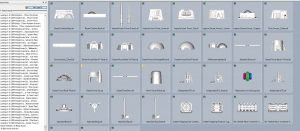 It can be a pain to find the right file when looking through your list of models. I’ve been using 3D Browser for 3D Users from Mootools for several months now. At $69, it’s not cheap, but it works well. This is a full Digital Asset Management suite that includes a lot of features you would expect in a Digital Asset Management package. You can set favorites, search files using several criteria including keywords you set, and you can set all kinds of information about the files. Title, subject, notes, category, author are all worthwhile fields. The other one, is Keywords. By using keywords, you can set “games” to different files and then if you want to print something for that game, you can search for that keyword and see what models you have that would work for said game. If, like me, you have commercial licenses, you can also mark them commercial as well, and search for those. It’s very convenient.
It can be a pain to find the right file when looking through your list of models. I’ve been using 3D Browser for 3D Users from Mootools for several months now. At $69, it’s not cheap, but it works well. This is a full Digital Asset Management suite that includes a lot of features you would expect in a Digital Asset Management package. You can set favorites, search files using several criteria including keywords you set, and you can set all kinds of information about the files. Title, subject, notes, category, author are all worthwhile fields. The other one, is Keywords. By using keywords, you can set “games” to different files and then if you want to print something for that game, you can search for that keyword and see what models you have that would work for said game. If, like me, you have commercial licenses, you can also mark them commercial as well, and search for those. It’s very convenient.
STLVault
STLVault is a new one. Activity has waned, but it is free and functional. Unlike 3D Browser, it actually supports .3mf files. This is also cross platform working on Linux, Macs as well as PCs (where the other 2 in this list only work on Windows). This is an Open Source project that is free to use.
Digital Asset Management – Connector
Connector is a free digital asset management program that supports 3d files. This is one I have not used, but I know a number of people use it. Had I heard about it before purchasing 3D Browser above, I would have probably tried it first. Seeing that I purchased the one above, I have not tried it. I’d recommend trying them both to see which you prefer.
Minihoarder
Minihoarder is a bit different from everything else on this list. It’s an online location to store and backup your minis. There are 3 tiers of service. The first tier offers 25 tags for your models, the top tiers allow unlimited tags (as we well as more space). Depending on the size of your collection this could be a good deal for you to help organize AND protect your files. To help you find your files, you can also search for models using the filename, tags, or description of the file. Plus, you can use AND/OR to search. Finally it has a built in 3D model viewer so you don’t have to download the file to see what it is. He’s currently working on adding thumbnails to a future release that should also help with finding files.
STL Thumbnail viewers
Papa’s Best STL Thumbnails
This is a newer one to me. It runs on windows 7 and newer. Papa’s Best STL Thumbnails lets you see a thumbnail view of your stl files in windows explorer. If you click home, you will find he also has a simple STL viewer. I’m always happy to see new projects He seems to be keeping these programs updated regularly. So, after installing this last night, I find it to add thumbnails MUCH faster than the Cabbagecreek one.
STL-Thumbnail by Cabbagecreek
The one I have had installed for a long time is Cabbagecreek’s STL-Thumbnail. It just works. It’s been around for a number of years. It shows your models in a thumbnail view, which is really continent when you are just perusing files.
Bonus – Opening a 3D File in Explorer’s Preview Pane
This is for Windows 10 users. You can set up the preview pane to show you the STL file as well. This is a little more problematic with larger files I have found. (though, switching to 3D Model viewer also worked, and it was a lot faster). I have a feeling Papa’s best STL viewer may work here, and maybe best of all since he really optimizes his programs.
So, what you do, is go to an STL file. Right click, and choose Open With. Then click Choose another App. Choose 3D Builder and then click always use this app to open .stl files and click OK.
Other Software in the Directory
I have a directory of links on this site. One section is a sub-section of software that features Digital Asset Management and STL thumbnail viewers. I try to list the major programs and tools used in the community here. That includes slicers, sculpting/modeling software, DAM, and other items I think fit in here.
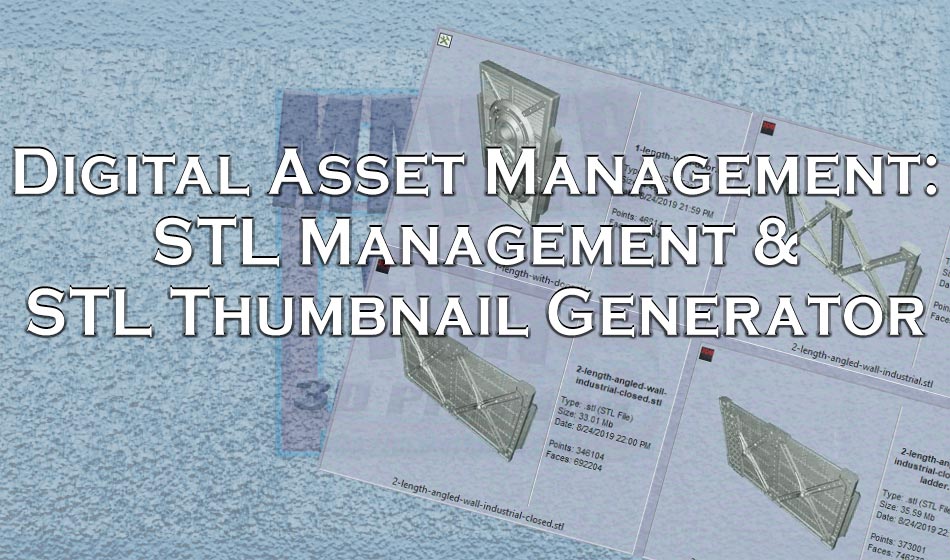
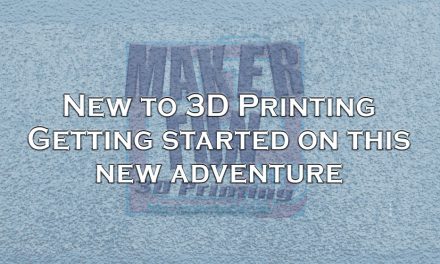


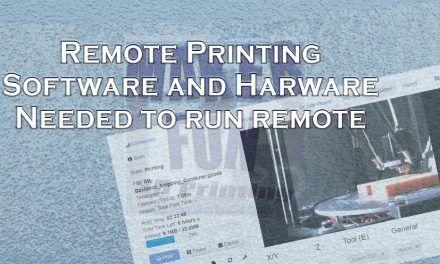


Excellent article. I have not used a content manager recently. I always used disk catalogers to catalog my external hard drives, CDs, DVDs, and Bluray discs. I have CorelDRAW’s Content manager and Adobe’s Bridge but have not utilized them yet.
Can you tell me how well 3DBrowswer handles DXF files for crafters I see it handles 3D files under that extension, they may be one and the same.
I honestly have no clue. 🙁 I use Bridge and Lightroom for photography. I prefer Lightroom, by far, but Bridge has its uses. But, they are for 2D. In a PERFECT world, Bridge or Lightroom would let me create a catalog with the 3d files… but they don’t… so I needed something else. 🙂